Importing Neighborhood Terrain into TS2
Below is an article from The Sims 2 Official Game guide from Prima.
You can create a neighborhood's underlying terrain with the terrain tools in Maxis's SimCity 4.� The Sims 2 will import the terrain file's elevation and water, standard roads (not highways or zoning placed roads) as long as they are straight, and intersections as long as they're right angles.
In SimCity 4, open a region and then a small city tile (these are 64x64, the smallest available - large ones will not work) and arrange the terrain features (in God Mode).� Next, click on Mayor Mode and establish the city so you can lay out some roads (don't be stingy but make them straight.� Save the city and quit the game.
Locate the region folder and city file (.sc4) in "My Documents/SimCity 4/Regions" and copy it into "My Documents/EA Games/The Sims 2/SC4Terrains".
Once installed, you can use the terrain file to create a new neighborhood.� From the neighborhood browser, click on Create Custom Neighborhood and select the terrain file (or any other) from the list.� Name it, choose the type of terrain (lush or desert), and add a description if you want.
Change the thumbnail that appears in the Neighborhood Chooser from the default generic image by copying a new image file (400 x 300 .png format) into the new neighborhood's folder.� Name the new image "N###_Neighborhood.png" in which the ### is the number assigned to the neighborhood folder.
Oh, and if you want to change the terrain type (lush or desert) later on, you can input the cheat "terrainType desert/temperate" (either put in desert or temperate, not both at the same time) and it will change.











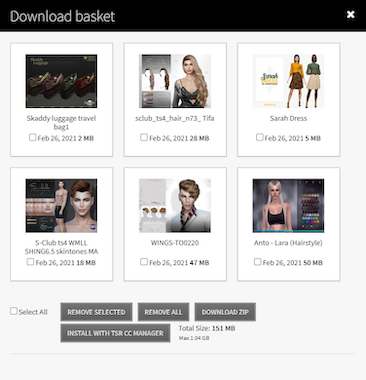
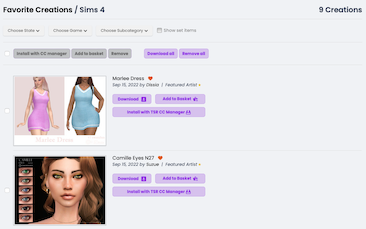


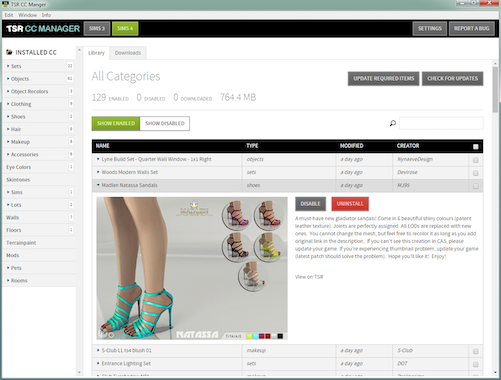
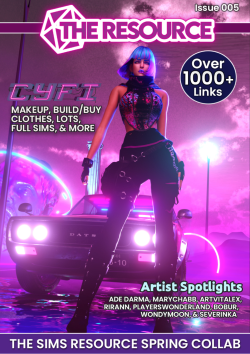


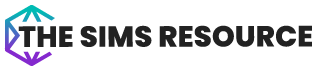


 Limited Time Offer
Limited Time Offer
 For a limited time only, we’re giving away a free
For a limited time only, we’re giving away a free 







